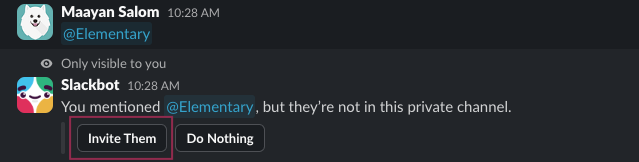Enabling Slack alerts
- Go to the
Environmentspage on the sidebar. - Select an environment and click connect on the
Connect messaging appcard (first card), and selectSlack.

- Authorize the Elementary app for your workspace. This step may require a workspace admin approval.

- Select a default channel for alerts, and set the suppression interval.
The default channel you select will automatically add a default alert rule
to sends all failures to this channel. Alerts on warnings are not sent by default. To modify and add tules, navigate to
Alert Rules page.
Alerts to private channels
If the channel you want to send alerts to is private (🔒), it will not appear in the channels dropdown on the onboarding or the alert rules screen. You will need to invite the Elementary bot to the private channel by typing@Elementary in the channel and clicking to invite the bot in, and then it will appear in the UI.